MAE109
Introduction to Engineering
Content
Course Overview
Introduction to Engineering requires a lecture and lab component. The course meets on Tuesdays from 8-10:15 am and on Thursdays from 8-9am.
Assignments:
Labs are to be emailed as pdf files to Professor Hosannah. Projects have two components- a) group reports that must be sent as pdf, and the project files that are to be opened with the associated software.
- Lab 1: Engineering Disciplines (Online Research)
- Lab 2: Tertiary Communication (From Class Notes)
- Lab 3: Oscillator Circuit (Multisim)
- Group Project 1: Digital Clock (Multisim)
- Lab 4: Kinematics and Degrees of Freedom (From Class Notes and Online Research)
- Lab 5: Robot Implementation Plan (Online Research and Webots/Flowcode8)
- Lab 6: Programming via the Robotic Simulator (Webots/Flowcode8)
- Group Project 2: Robot Design Project (Webots/Flowcode8)
Lecture Meetings
Moving forward, The lecture hour will include powerpoint lectures via the Blackboard Collaborate Ultra medium, with lecture files and accompanying materials to be made available on blackboard.
Lab Meetings
Physical labs will be replaced by software simulations. The first hour will involve a tutorial session, and the second will be the practical hour, during which students will apply the tutorial learnings to solve a problem, or perform a section of programming towards their lab assignments/group projects.
Software Required:
- Mozilla Firefox or Google Chrome are preferred
- Microsoft Office (Already have)
- Multisim (Check below)
- LearnMate Account
Digital Clock Module
Students will use a variety of concepts and skills developed in every week lecture to design and builda digital clock using Multisim circuit design software. Students will deisgn a 12-hour or 24-hour clock, which will involve using counters, decoders, seven-segment displays and other components.
Students are required to download and install Multisim™ Education version. Multisim is circuits designapplication for analog, digital, and power electronics courses and laboratories.
Download Multisim Software
Visit the student software resources page for more details.
Robotics Module

Robotics and Automation Project is an engaging simulation of the industrial automated manufacturing process. Teams of two students layout and program a robotic production system as a solution to the project scenario.
For this project students will use The ScorBot ER-4U robot arm 3D simulation software that simulate the same Robot arm we have in our enineering Lab at LaGuardia Community Collge.
Robotics Course Material
The robot Design Module Course and activities will be availale from LearnMate platform. A student is required to create an account in order to enroll to the Robotics Module course. Please follow below steps to get access to the course content:
- Step 1 Creating an Account : When accessing the site for the first time, you need to create an account with your profile information and a password.
- Step 2 Logging In Before you can login, you must active your account with the link sent to your email address. If you did not receive this email, please check your junk/spam folder.
- Step 3 Join your course: After logging in click MAE109 Robot Design Module course to join. You’ll be asked for a course enrolment key, Enter the enrollment key supplied by your instrucor.
Step 4 Installing Required Utilities :
- LM Agent Software : The LM Agent enables students to lincense and operate the RobotCell software. The required simulation and control software can be launched and controlled directly from the LearnMate environment using the LM Agent. The LM Agent, which utilizes ActiveX technology, runs in the background until required by links in the modules.
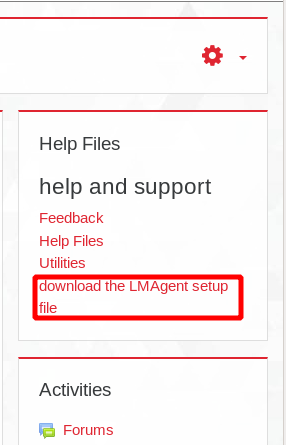
- Download ER-4U RobotCell simulation software From Here
- LM Agent Software : The LM Agent enables students to lincense and operate the RobotCell software. The required simulation and control software can be launched and controlled directly from the LearnMate environment using the LM Agent. The LM Agent, which utilizes ActiveX technology, runs in the background until required by links in the modules.
In order to license and use the RobotCell Software, RoboCell needs to be launched from the course content. You don’t need to remain logged into the content or even the site, but you must launch the software from one of the many links found within the course activity. Once that’s done, this process temporarily licenses the software for 3-4 hours, and at that point LearnMate can be exited, minimized, etc. When the temporary license expires, you can log back into the content, click another launch link again to re-apply the license and they’re good to go for another 3-4 hours.
To launch the software go to activity 3 and navigate to Running RoboCell and Opening a Project (9/51) in the content click the link where it says “Click here to open the project for this activity in RoboCell.” the software will launch without any licensing request.