Engineering Softwares
LearnMate® Learning Management System
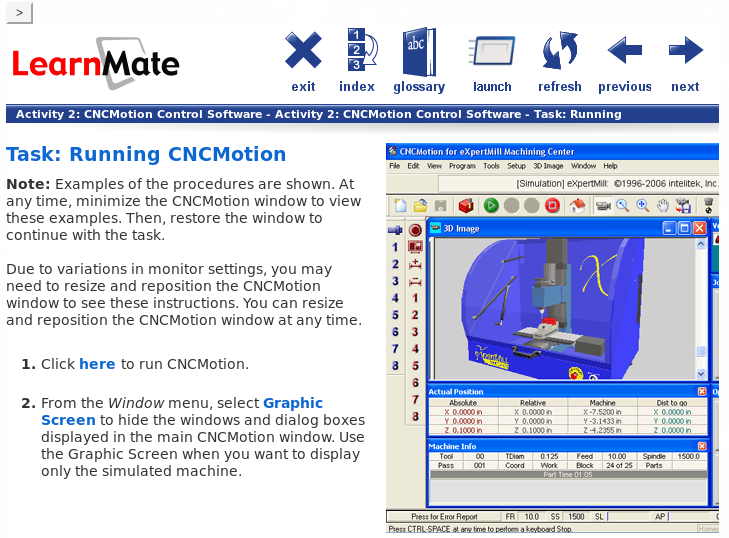
For some courses we’ll use LearnMate. Using LearnMate the curriculum is fully integrated with operational software, computer simulation, and lab equipment delivering a seamless classroom solution. Virtual courses consist of 100% on-line, on-demand e-learning with interactive simulations that deliver relevant skills for students.
Click here to login.
Software for Students
Multisim
In order to get access to either Multisim Software or Multisim Live, you ‘ll need to create an account
Download and Install Multisim
Multisim is available for Students at no cost. Click here to Download a free trial version of Multisim Education. You’ll need to extend the evaluation period to more than 7 days. Following are the steps on how to extend the license:
- In the Views section, click Local Licenses.
- Right-click the product in the License tree and select Activate.
If prompted to login, click LOG IN TO ACTIVATE. Enter your NI User Account credentials and click Log in.
- Click EXTEND TRIAL.
If you do not have an active internet connection, follow these steps:
- Visit ni.com/ extendevaluation to acquire an evaluation code.
- Enter your Computer ID when prompted on the website.
You can find the Computer ID in NI License Manager in the General section, by clicking Computer Information or on the Activate Software window.
- Enter the evaluation code in the Activate Software window. Click ACTIVATE.
- Click FINISH.
Multisim Live
Access to Multisim Live
- Go to https://www.multisim.com/
- Click on Sign up for Free
- Fill out the form to create an account
- Comfirm your account via email
- Login into Multisim
Multisim Tutorials
AutoCAD
The Autodesk Educational License is available to LaGuardia students and instructors (including all faculty) for free. Here are the instructions on how to get access:
- Go to the Autodesk Free Educational Software page.
- Click on GET STARTED to create an account.
- Follow the steps in below video to unlock you access to Autodesk softwares. you will need to register using your LaGuardia account (user@live.lagcc.cuny.edu)
- After the verification. login to your account and download AutoCAD.
- Autodesk will send you a Product Key and Serial Number via e-mail for the product you selected. You will be prompted to enter the information provided in that e-mail.
- After verification of the Product Key and Serial Number, the installer will run for several minutes to two hours, depending on the product, your computer, and your Internet connection speed. The installer will provide you with an estimated time remaining.
- After the installer completes, launch the product.
Some Autodesk products launch themselves automatically after installation, while others require you to double-click on the software icon on your computer’s desktop.) It may take several minutes for the product to launch for the first time.
Matlab
CUNY offers a campus-wide license to MATLAB, Simulink, and all companion products. All faculty, researchers, and students are eligible to download and install these products on their university computers as well as their personally-owned computers. Here’s a sampling of the add-on products available:
- Bioinformatics Toolbox
- Control System Toolbox
- Curve Fitting Toolbox
- Data Acquisition Toolbox
- DSP System Toolbox
- Image Processing Toolbox
- Instrument Control Toolbox
- Optimization Toolbox
- Parallel Computing Toolbox
- Signal Processing Toolbox
- Simscape
- Simscape Multibody
- Simulink Control Design
- Stateflow
- Statistics and Machine Learning Toolbox
- Symbolic Math Toolbox
Download instructions:
- Go to CUNY’s MATLAB Portal to download the software.
- Click “Sign in to Get Started” in the Download MATLAB box.
- You will be asked to create a MathWorks Account using your campus email account. Once you do that, you will be associated to our MATLAB license and will be able to:
- Download and activate software on your personal computer
- Start using MATLAB Online from a web browser
To become familiar with MATLAB, please complete the 2 hour MATLAB Onramp tutorial that can also be found on our MATLAB Portal by clicking “Get free training” in the MATLAB Training box.If you have trouble installing MATLAB, contact Abdellah for Assitant
Matlab Tutorials
Start learning MATLAB and Simulink with free tutorials
SAP2000
Please follow these steps to download, install, and activate your software.
- Download SAP2000 Software
- Run the installation.
- Click here to request an activation key
- When prompted to activate a license, use the activation key to activate.
Need help? join the slack channel to request support
LabVolt Electromechanical Systems Simulation Software
The Electromechanical Systems Simulation Software (LVSIM®-EMS) is a simulation software that covers the same courseware as the following systems:
- Computer-Assisted 0.2 kW Electromechanical Training System, Model 8006-1
- DC and AC Power Circuits Training System, Model 8010-1
- Electromechanical Training System, Model 8010-9
- AC Power Transmission Training System, Model 8010-B
LVSIM-EMS is a web-browser based application available in three different configurations. The simulation software can be accessed directly online through the http://lvsim.labvolt.com/. It will ask you for an access code, please contact your instructor for the access code.
CNC Motion
CNC Motion software is available in the LearnMate Content Managment System.